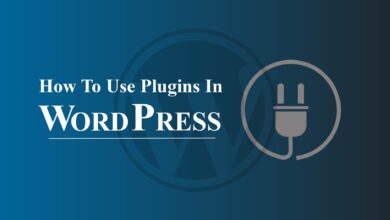Are you struggling to find ways to add icon fonts to your WordPress theme? Here is all you need.
To enhance your website’s visual appeal and functionality, adding icon fonts to your site is a great idea. You can make your site unique from others by adding unique icon fonts while ensuring it’s accessible to all users. Give these icon fonts a try today and see the difference they can make for your website.
In this article, we will walk you through the process of easily adding icon fonts to your WordPress themes. Before moving toward the procedure, let’s discuss what icon fonts actually are and why you should use them.
What Are Icon Fonts And Why You Should Use Them?
Icon fonts are a type of font that uses symbols and icons instead of traditional letters and numbers. They are often used in web and graphic design to add visual elements to a website or application without using traditional image files.
Icon fonts have become popular in recent years because they offer several advantages over traditional image files. They are lightweight, scalable, and easy to use. They also allow for easy customization and styling and can be animated using CSS.
Icon fonts can be a useful addition to WordPress themes for several reasons:
Improved Performance:
Icon fonts are lightweight, which can help to improve the performance of a website. Using an icon font instead of separate image files for each icon can reduce the number of HTTP requests needed to load the page, leading to faster load times.
Easy To Customize:
Icon fonts can be customized and styled just like traditional fonts, making it easy to change their size, color, and other properties using CSS. This means that designers can easily create a consistent look and feel across the site.
Scalability:
Icon fonts are vector-based, which means that they can be scaled up or down without losing quality or becoming pixelated. This is particularly useful for responsive design, where icons may need to be resized to fit different screen sizes.
Accessibility:
Icon fonts can be made accessible by adding appropriate aria labels or title attributes to the HTML markup. This can help to ensure that users with disabilities can understand the function of each icon.
Where To Find Icon Fonts In WordPress?
There are several places where you can find icon fonts for your WordPress site:
1. Font Awesome:
Font Awesome is one of the most popular icon font libraries, with over 5,000 icons to choose from. It offers both free and premium plans, and you can use the Font Awesome WordPress plugin to easily add icons to your site.
2. Google Fonts:
In addition to traditional fonts, Google Fonts also offers a collection of icon fonts that you can use for free. Simply search for “Google Fonts icons” to find the collection and choose the icons you want to use.
3. Material Icons:
Material Icons is a popular icon font library created by Google, with over 1,000 icons available for free. You can download the font files or use the Material Icons WordPress plugin to add icons to your site.
4. Dashicons:
Dashicons is the default icon font library in WordPress, with over 300 icons available for use in the WordPress admin dashboard. You can use the Dashicons class in your HTML and CSS to add these icons to your site.
5. Other Icon Font Libraries:
There are many other icon font libraries available online, such as IcoMoon, Iconic, and Entypo. You can search for these libraries and choose the one that best fits your needs.
When choosing an icon font library, consider the number and variety of icons available, the licensing terms, and the ease of use with WordPress.
Adding Icon Fonts To The WordPress Theme:
First, you will need to find an icon font library that fits your needs to get started with adding icon fonts to the WordPress theme.
Once an icon font library is selected, it can easily be added to the WordPress theme using different methods which include adding a custom stylesheet or using a plugin.
You can easily customize and display the icons using CSS and HTML once the icon fonts are added. There are two methods to add icon fonts to your WordPress site. Both of them are explained below.
Step 1. Using A WordPress Plugin:
Using the Font Awesome WordPress plugin is the easiest way to add icon fonts to your WordPress theme. This method enables you to icon fonts in your pages and posts without the need to modify your theme files. Also, every time you update the plugin you will automatically get new Font Awesome icons.
Using Font Awesome:
To add icon fonts using the Font Awesome WordPress plugin, you can follow these steps:
- Install And Activate The Font Awesome Plugin: Go to your WordPress dashboard, navigate to the “Plugins” section, and click “Add New”. Search for the “Font Awesome” plugin, install it, and activate it.
- Choose Your Font Awesome Plan: Font Awesome offers both free and premium plans. Choose the plan that best fits your needs and sign up for an account on their website.
- Generate an API key: Once you have signed up for a Font Awesome account, log in to your account and generate an API key. You will need this key to use Font Awesome on your website.
- Configure The Font Awesome Plugin Settings: In your WordPress dashboard, navigate to the “Font Awesome” section and enter your Font Awesome API key. You can also choose which Font Awesome version to use and whether to load the font files from the Font Awesome CDN or from your local server.
- Use Font Awesome Icons In Your Content: To add Font Awesome icons to your posts or pages, you can use the Font Awesome block or shortcode. Simply add a new block or use the shortcode ‘[fa]’ followed by the icon name. For example, to add a heart icon, use ‘[fa icon=”heart”]’.
- Use Font Awesome Icons In Your Theme: To use Font Awesome icons in your theme, you can use the ‘wp_enqueue_script()’ function to enqueue the Font Awesome script in your ‘functions.php’ file. Here is an example:
function enqueue_fontawesome() {
wp_enqueue_script( ‘fontawesome’, ‘https://use.fontawesome.com/releases/v5.15.2/js/all.js’, array(), ‘5.15.2’, true );
}
add_action( ‘wp_enqueue_scripts’, ‘enqueue_fontawesome’ );
Step 2. Using The Built-In Dashicons:
Dashicons is a set of font icons included by default since WordPress uses it on the backend. You will need to enqueue it on the front end, but all you need is the name of the script, the file is already available to WordPress.
To add WordPress icon fonts using the built-in Dashicons, you can follow these steps:
- Find The Icon You Want To Use: You can find the full list of available Dashicons on the WordPress Developer Resources website.
- Add The Icon To Your HTML: To add the icon to your WordPress site, simply add the appropriate ‘span’ element with the ‘dashicons’ class and the name of the icon you want to use. For example, to add the “admin-site” icon, you would use the following code:
<span class=”dashicons dashicons-admin-site”></span>
- Style The Icon With CSS: You can use CSS to style the icon, such as changing the color or size. For example, to make the icon red and twice the size, you would use the following CSS:
.dashicons-admin-site {
color: red;
font-size: 2em;
}
- Enqueue The Dashicons Font: If your WordPress theme or plugin doesn’t already enqueue the Dashicons font, you can add it using the following code in your theme’s ‘functions.php’ file:
function enqueue_dashicons() {
wp_enqueue_style( ‘dashicons’ );
}
add_action( ‘wp_enqueue_scripts’, ‘enqueue_dashicons’ );
Step 3. Manually Link To Externally Hosted Icon Fonts:
To manually link to externally hosted icon fonts, you can follow these steps:
- Find The Icon Font You Want To Use: There are many icon font libraries available online, such as Font Awesome, Google Fonts, or Material Icons. Choose the library that best fits your needs, and follow their instructions for downloading or linking to the font files.
- Upload The Font Files To Your Server: If you downloaded the font files, you will need to upload them to your server. You can use an FTP client or file manager to upload the files to your WordPress site’s ‘wp-content’ directory, or a subdirectory within it.
- Add The Font Files To Your CSS: In your WordPress theme’s CSS file, add the ‘@font-face’ rule to link to the font files. The exact code will depend on the font library and file types you are using. For example, to link to Font Awesome using the ‘fontawesome-webfont.ttf’ file, you would use the following code:
@font-face {
font-family: ‘FontAwesome’;
src: url(‘/wp-content/fonts/fontawesome-webfont.ttf’) format(‘truetype’);
font-weight: normal;
font-style: normal;
}
Make sure to replace the font file path with the correct path to your uploaded font files.
- Use The Icon Fonts In Your HTML: You can use the icon fonts in your HTML by adding the appropriate ‘span’ element with the class or identifier for the icon you want to use.
Again, the exact code will depend on the icon font library you are using. For example, to add a Font Awesome icon with the “fa-check” class, you would use the following code:
<span class=”fa fa-check”></span>
Make sure to replace the class or identifier with the correct one for your chosen icon font library.
Bottom Line:
In conclusion, using icon fonts in WordPress can be a great way to enhance the design and user experience of your website. With the ability to add visual interest and provide helpful cues to users, icon fonts can improve navigation and overall functionality.
Whether you choose to use a WordPress plugin, link to an external font library, or use the built-in Dashicons font library, adding icon fonts to your WordPress theme is a relatively simple process that can have a big impact on your website’s design and usability.
We hope that this article has guided you to easily add Icon Fonts to your WordPress site. If you are still facing any issues, feel free to ask us. We will be excited to assist you.
Frequently Asked Questions (FAQs):
What Are Icon Fonts?
A: Icon fonts are fonts that consist of icons or symbols instead of letters or numbers. They can be used in web design to add visual interest and functionality to a website.
Why Should I Use Icon Fonts In My WordPress Theme?
Icon fonts can be a great way to enhance the design and user experience of your WordPress site. They can be used to add visual interest, improve navigation, and provide helpful cues to users.
How Can I Add Icon Fonts To My WordPress Theme?
There are several ways to add icon fonts to your WordPress theme, including using a WordPress plugin, manually linking to an external font library, or using the built-in Dashicons font library.
What Are Some Popular Icon Font Libraries?
Some popular icon font libraries include Font Awesome, Material Icons, Google Fonts, and Ionicons.
Can I Create My Own Custom Icon Font?
Yes, you can create your own custom icon font using software like Adobe Illustrator or Sketch. You can then convert your icons to a font format using a tool like IcoMoon or Fontello.
Do I Need To Download And Upload Font Files To My Server To Use Icon Fonts?
It depends on the method you are using to add the icon fonts. In case are using an external font library, you will not need to download or upload any files. If you are linking to an external font file, you will need to upload the file to your server. Also, if you are using a WordPress plugin, the font files will be included automatically.
Q: Are There Any Licensing Considerations When Using Icon Fonts?
Yes, some icon font libraries may have licensing restrictions or require attribution. Be sure to check the license terms before using any icon font library in your WordPress site.