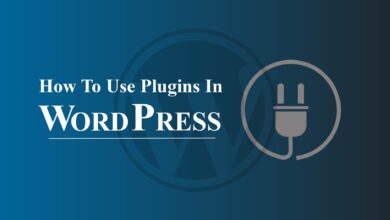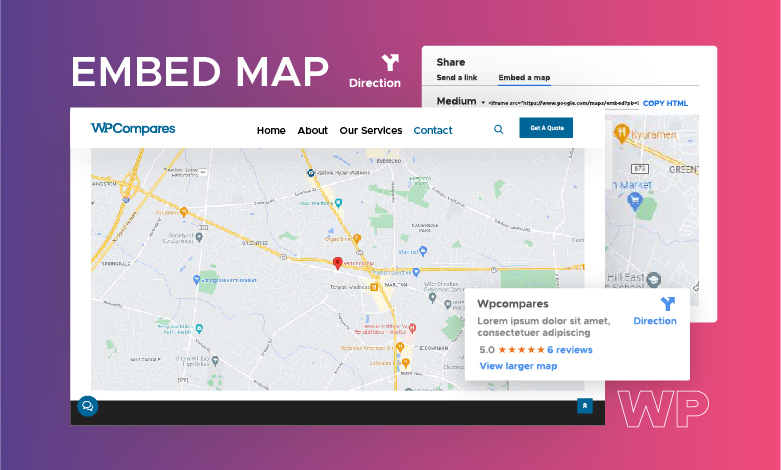
Are you struggling with how to embed a map on a website? Here is all you need to know!
A Google Map embedded in a private webpage and blog is a simple approach to assist users in navigating a place or finding routes to a spot.
Google Maps features a “Share or embedding map” tool that allows users to copy and paste the map’s Html document into their webpage coding. You may include a map key information, a Google Street View appearance, or perhaps even detailed travel instructions.
During mid-2018, Google strictly restricted its maps to those who used the API. You could still see websites where the map doesn’t operate and merely displays warning messages. The fix is straightforward; all required is a modification in how the map is incorporated into the website.
There’s a strong possibility you’re utilizing API access if you utilized one of the extensions to integrate maps into your WordPress website. This is restricted, and when you see a warning message rather than showing your address on your website, you must change it as quickly as possible.
How Do You Easily Embed A Map On Your Website?
The embedding procedure that we provide is quite simple. After you’ve built your map, navigate to the Configuration -> Embedding map button in your map’s admin dashboard on the left side of the display and grab the embed code.
When you’ve completed this, all that would be left to do is copy and paste the code into your webpage.
The embed’s size and width requirements can be changed when duplicating the code, but they’re also changed throughout the procedure.
What Is The Most Effective Method For Embedding A Google Map?
- Using your web page, enter Maps.Google.com.
- Navigate to the embeddable instructions, map perspective, or Google Street View image.
- Inside the upper left corner, select the “Menu” section. Triple dotted lines make up the symbol.
- The “Send an URL” option will be highlighted by default inside the pop-up window, letting people share the map or publish it on Twitter or Facebook. Choose the “Embed a Map” option to receive the HTML tags for the map.
- Using the drop-down option beside the HTML code, you may select the map’s dimensions (short, moderate, big, or custom).
- Grab the HTML tags in the field and enter this into your blog’s HTML segment.
- You accept Google’s terms and conditions when embedding a map. It should be noted that integrated maps would not provide actual traffic statistics or even other statistics.
Embedding A Google Map On Your Website:
If implemented correctly, an integrated Google Map may be a terrific asset to your web page. It’s a fantastic tool for giving your customers a bird’s-eye perspective of your establishment, reading evaluations, and getting turn-by-turn instructions right through your front door.
Integrating a Google Map into your webpage is a relatively straightforward process that does not require specific technical abilities.
What Is the Meaning Of Embeddable Mapping Tools?
You may now utilize Google Street View, Bing, and OpenStreetMap in your application for unlimited. You’re practically receiving millions and millions of dollars in research and development for nothing.
Interactive mapping technologies are pieces of software that may be added to the software to provide customers with mapping features.
Therefore, the argument here is not whether mapping tools generate some income. The argument must be, why not take advantage of your app’s free map embedding option? You invest nothing, but your consumers save the additional step of searching for yet another navigation app.
1. Maps by Google:
Google Street View is the world’s most popular mapping software. Every day, nearly a billion individuals use Google Maps to find their way throughout town.
Google Street View would have been the most preferred mapping tool in every region if it weren’t for China’s Great Firewall.
2. Bing:
In the “Mapping battle,” Bing Maps may have been in the second position. Furthermore, this does not imply that it is superior to Google Maps. Bing, for its side, provides:
- An easy-to-use Interface.
- High-resolution mapping imagery.
- Nearly all of the same capabilities as Google Maps.
It may not have as many sites or numerous riding routes, but it does the job. You may include a map of your region in your web service by using Bing’s Embed Map feature.
Everything considered Bing outperforms Google in several areas. Its precise route advice and traffic information, including traffic camera photos, appeal to us. Therefore, Bing is not #2 in terms of capability but rather in terms of brand awareness.
Yet, Bing has a distinct drawback: it provides a restricted user interface for a navigation app. Google Maps is supreme on smartphones (it virtually captures the entire market). That would be something to keep in mind when integrating a map into your web project.
3. OpenStreetMap:
They might have offered a couple of various scenarios for the third position. The majority of the population will use Bing or Google. However, other appealing competitors, include TomTom, Waze, and HERE WeGo. However, OpenStreetMap has a distinct benefit that we’d like to emphasize: it’s free and open-source.
As a result, thousands of individuals worldwide are constantly adding fresh OpenStreetMap data. As a result, this may be the most up-to-date map on the Web.
There are drawbacks to using OpenStreetMap. It lacks satellite imagery and Google Street View.
Final Verdict:
So now you have it. You already understand how to include Google Maps on your new website. It may appear cumbersome initially, but when you’ve mastered the adjustment period, you can place a map on any website you choose.