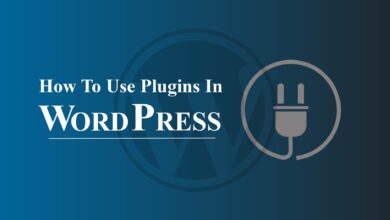Were you trying to upload a file or edit a piece of content on your WordPress and then came across a dreaded error message that says, “Updating failed. The response is not a valid JSON response”?
If yes, then there is no need to panic as it is one of the common WordPress errors and you can easily fix it by following some steps.
Invalid JSON error in WordPress occurs due to several reasons including SSL certificate, plugin conflicts, .htaccess file issues, server issues, or any other problem. Whatever the reason, this error is very annoying as it can get in the way of whatever task you are trying to accomplish.
Luckily, there are a handful of methods to resolve this frustrating error and to let you get your site working properly in no time.
In this article, we have discussed all the reasons behind the “Invalid JSON Response” error and how to fix it doing some tried and tested solutions to help you get rid of this error in the future.
Ready? Let’s get started!
What Does The “The Response Is Not A Valid Json Response” Error Mean?
The “The Response is NOT a Valid JSON Response” error message typically occurs when a client (such as a web browser or a mobile application) receives a response from a server, but the response is not formatted as a valid JSON (JavaScript Object Notation) object.
JSON is a lightweight data-interchange format that is widely used for asynchronous browser/server communication, as well as for data storage and data exchange formats in a variety of programming languages.
When the response from a server is not a valid JSON object, it can mean that the server returned an unexpected result, such as a plain text message or HTML instead of JSON, or that the JSON data was malformed in some way, such as missing quotes around string values or incorrect syntax.
In such cases, the client will usually display an error message indicating that the response is not a valid JSON response.
To resolve this issue, you will need to examine the server-side code that generates the response and ensure that it is properly generating a valid JSON object.
You may also need to check the request being sent from the client to the server to make sure it is correctly formatted and that the expected data is being sent.
What Are The Reasons Behind The “Invalid JSON Response” Error In WordPress?
In WordPress, the “Not a Valid JSON Response” error can be caused by a variety of issues, including:
1. Plugin Conflicts:
When two or more plugins are installed on a WordPress website, they can sometimes interfere with each other, leading to unexpected behavior and errors.
In the case of the “Invalid JSON Response” error, one plugin may interfere with the JSON response generated by another plugin, causing the response to be formatted incorrectly.
For example, if Plugin A generates a JSON response for a certain endpoint, and Plugin B tries to modify that response, it can cause the response to be invalidated and result in the “Invalid JSON Response” error.
Additionally, if Plugin A relies on a certain library or function to generate the JSON response and Plugin B conflicts with that library or function, it can also result in an invalid JSON response.
2. Theme Conflicts:
Just like plugin conflicts, theme conflicts can also cause the “Invalid JSON Response” error in WordPress. This can occur when the active theme on a WordPress website modifies the JSON response generated by another plugin or the core WordPress code, causing the response to be formatted incorrectly.
For example, if the active theme adds custom functionality that relies on a certain library or function, and this library or function conflicts with a plugin that generates a JSON response, it can cause the JSON response to be invalidated and result in the “Invalid JSON Response” error.
3. Server-Side Errors:
Server-side errors can trigger the “Invalid JSON Response” error in WordPress if the server is unable to generate a valid JSON response due to issues such as slow performance, memory limitations, or other technical problems.
For example, if the server is running low on memory or resources, it may not be able to process the request and generate a valid JSON response promptly. Additionally, if there are errors in the server-side code, such as syntax errors or misconfigurations, it can also result in an invalid JSON response.
4. Incorrect URL:
The “Invalid JSON Response” error can be triggered by an incorrect URL if the client (such as a web browser or a mobile application) makes a request to a URL that does not exist or is not properly configured to return a valid JSON response.
For example, if the client requests a URL that is not properly set up to handle the request, the server may return an error instead of a valid JSON response. Additionally, if the client makes a request to an incorrect URL, such as a URL that does not exist on the server, it can also result in an invalid JSON response.
5. Security Plugins:
Security plugins can trigger the “Invalid JSON Response” error in WordPress if they interfere with the JSON response generated by the server. This can occur if the security plugin is blocking or modifying the JSON response in a way that makes it invalid.
For example, if a security plugin is blocking certain requests based on certain criteria, such as the IP address or the type of request, it can prevent the server from generating a valid JSON response for those requests.
Additionally, if a security plugin modifies the JSON response generated by the server, such as by adding security headers or encrypting the response, it can cause the response to be formatted incorrectly and result in the “Invalid JSON Response” error.
6. Incorrect Headers:
Incorrect headers can trigger the “Invalid JSON Response” error in WordPress if they cause the server to return an invalid or incorrect format for the JSON response.
HTTP headers are used to communicate additional information about the request or response between the client and server. For example, the “Content-Type” header is used to specify the format of the data being sent, such as JSON or XML.
If the client sends an incorrect or mismatched “Content-Type” header in the request, it can cause the server to return an invalid JSON response.
Similarly, if the server returns an incorrect “Content-Type” header in the response, it can cause the client to misinterpret the format of the response, resulting in the “Invalid JSON Response” error.
How To Fix The “Invalid JSON Response” Error In WordPress?
Now that you are well aware of all the possible reasons that might cause the “Inavlid JSON Response” error, let’s dig into some troubleshooting steps to fix this issue.
Before heading towards the steps to resolve the “Invalid JSON Response” error, it is a good idea to take a backup of your site so that after making any changes if something goes wrong you will be able to recover your site’s content.
Here are some possible solutions that you can try to get rid of this critical error. Keep in mind that all the steps are sorted logically and that the solution mentioned first will most likely resolve the error.
Solution #01. Fix Permalinks Issues By Generating A New .htaccess File:
The permalinks and the .htaccess file can also cause the “Invalid JSON Response” error in WordPress. Here’s how you can fix it:
Verify permalink structure: Go to the WordPress dashboard and navigate to “Settings” > “Permalinks”. Make sure the permalink structure is set to “Post name” or any other structure besides “Plain”.
Update .htaccess file: The .htaccess file is a critical file that controls access to your site. If there are any issues with this file, it can cause the “Invalid JSON Response” error. To update the .htaccess file, follow these steps:
- Connect to your site using an FTP client.
- Locate the .htaccess file in the root directory of your WordPress site.
- Make a backup of the original .htaccess file, in case anything goes wrong.
- Delete the original .htaccess file.
- Go to the WordPress dashboard and navigate to “Settings” > “Permalinks“.
- Click the “Save Changes” button, which will generate a new .htaccess file.
If the above steps do not resolve the “Invalid JSON Response” error, you may need to contact a WordPress developer for further assistance.
Solution #02. Check Your Website’s URL:
If the URL being used to make the request is incorrect or the endpoint doesn’t exist, this can cause the “Invalid JSON Response” error.
Here’s how you can check the WordPress site’s URL settings and SSL to resolve the “Invalid JSON Response” error:
Check Url Settings:
- Log in to your WordPress Dashboard
- Go to “Settings” > “General“
- Check the “WordPress Address (URL)” and “Site Address (URL)” fields to make sure they are correct and match each other. If they don’t match, make sure to update them and save changes.
Check SSL Certificate:
- Visit your site using the “https://” URL, instead of “http://“.
- If you see a padlock icon on the address bar, it means your SSL certificate is installed and active.
- If you see a warning about an insecure connection or a certificate error, then there may be an issue with your SSL certificate.
Solution #03. Fix The Mixed Content Problems:
Mixed content occurs when a page that is loaded over a secure HTTPS connection requests resources (such as images, scripts, or stylesheets) over an insecure HTTP connection. This creates an insecure connection and can result in the “Invalid JSON Response” error in WordPress.
The reason for this is that, when the browser requests resources over an insecure HTTP connection, it may block or modify the response, causing the JSON data to become invalid. This can lead to errors when trying to parse the JSON data, resulting in the “Invalid JSON Response” error.
Steps To Overcome This Issue
To overcome this issue, follow these steps:
- Access your website using the “HTTPS” protocol instead of “HTTP”. You can do this by typing “https://www.example.com” (replace “example.com” with your website’s domain name) in your browser’s address bar.
- Look for any warnings or errors in your browser’s developer tools. To access the developer tools, right-click on the page and select “Inspect” or “Inspect Element.“
- In the developer tools, go to the “Console” tab.
- Look for any mixed content warnings. These warnings will appear in red and will indicate that some of the resources on your page (such as images, scripts, or stylesheets) are being loaded over “HTTP” instead of “HTTPS“.
- To resolve the mixed content warning, you will need to change the URLs of the mixed content resources to use “HTTPS” instead of “HTTP“. You can do this by either:
- Updating the URLs in your theme or plugin files.
- Using a plugin such as “Really Simple SSL” or “SSL Insecure Content Fixer” to automatically change the URLs.
Once you have resolved the mixed content warning, clear your cache and reload the page to see if the “Invalid JSON Response” error has been resolved.
Solution #04. Disable The Security Firewall:
A security firewall can trigger the “Invalid JSON Response” error in WordPress if it is blocking certain requests made by your website, such as AJAX requests.
A firewall is designed to block malicious traffic and protect your website from security threats. However, sometimes firewalls can be configured to block legitimate traffic, such as AJAX requests, which are necessary for the proper functioning of your website.
When a firewall blocks an AJAX request, it can result in the “Invalid JSON Response” error in WordPress. This error occurs because the AJAX request fails to return a valid JSON response, which is required for the request to be processed correctly.
Here’s how you can disable the security firewall to fix the “Invalid JSON Response” error in WordPress:
-
Determine The Firewall:
If you have a hosting account, your firewall may be provided by your hosting company. You can check with your hosting company for information on how to disable the firewall.
If you have a standalone firewall installed on your server, you will need to access the firewall’s management interface to disable it.
-
Disable The Firewall:
If your firewall is provided by your hosting company, you may be able to disable it from your hosting control panel. Check the documentation for your hosting company for instructions.
If you have a standalone firewall installed on your server, you will need to log in to the firewall’s management interface to disable it.
The process for disabling the firewall will vary depending on the firewall software you are using. Check the firewall’s documentation for instructions.
It’s important to note that disabling the firewall may leave your website vulnerable to security threats, so it’s recommended that you only disable the firewall temporarily while you resolve the “Invalid JSON Response” error, and then re-enable it as soon as possible.
Solution #05. Use A Classic Editor Plugin:
Using a classic editor plugin may not directly fix the “Invalid JSON Response” error in WordPress, as this error is typically caused by issues with the server or network, such as a mixed content warning, firewall blocking requests, or a plugin conflict.
However, if the “Invalid JSON Response” error occurs when trying to edit a post or page in the WordPress block editor, using a classic editor plugin could help you bypass the error and continue editing your content.
Here’s how you can install and use a classic editor plugin in WordPress:
- Go to the “Plugins” section in your WordPress dashboard.
- Click the “Add New” button.
- Search for “Classic Editor” using the search bar.
- Install the “Classic Editor” plugin by clicking the “Install Now” button.
- Activate the plugin.
- Go to the “Settings” section in your WordPress dashboard.
- Click the “Writing” option.
- Change the “Default Editor” setting to “Classic Editor”.
Once you have installed and activated the classic editor plugin, you should be able to edit your posts and pages using the classic editor and bypass the “Invalid JSON Response” error.
Solution #06. Deactivate WordPress Plugins And Themes:
Deactivating WordPress plugins and themes is also a troubleshooting step that can help resolve the “Invalid JSON Response” error in WordPress. Here’s how to do it:
-
Deactivate Plugins:
- Log in to the WordPress dashboard.
- Go to the “Plugins” section.
- Select the “Installed Plugins” option.
- Deactivate each plugin one by one by clicking the “Deactivate” link under each plugin.
- Check if the “Invalid JSON Response” error has been resolved after deactivating each plugin. If the error persists, move on to the next plugin until you have deactivated all plugins.
-
Alternative Method:
- If deactivating plugins does not resolve the error, go to the “Appearance” section in the WordPress dashboard.
- Click on “Themes“.
- Change the active theme to a default WordPress theme, such as Twenty Twenty-One, by clicking the “Activate” button under the theme.
- Check if the “Invalid JSON Response” error has been resolved after changing the theme.
If deactivating plugins and changing the theme resolves the “Invalid JSON Response” error, you can then activate the plugins and change back to the original theme one by one to determine which plugin or theme is causing the issue.
Conclusion:
The appearance of the “Invalid JSON Response” error message is annoying as it prevents you from doing any activity on the WordPress editor.
However figuring out the root cause and following the troubleshooting methods like deactivating plugins, disabling security firewalls, fixing the permalinks, resolving mixed content issues, and many more will help you to fix this error and get your website running in no time.
We hope that the solutions outlined in this article work best for you. Feel free to leave a comment if the error persists. Good luck!
Frequently Asked Questions (FAQs):
1. What is the “Updating Failed. The Response is NOT a Valid JSON Response” Error in WordPress?
This error message appears when a request to update a plugin, theme, or core WordPress file fails due to an invalid JSON response. This can be caused by issues such as a mixed content warning, firewall blocking requests, or a plugin conflict.
2. Why do I get the “Updating Failed. The Response is Not a Valid JSON Response” Error in WordPress?
This error may occur due to a variety of reasons, including:
A mixed content warning: If your website uses an SSL certificate, but some resources are still being loaded over an unsecured connection (HTTP), you may see this error.
A firewall blocking request: Your server’s firewall may be blocking requests from your website to the WordPress update servers.
A plugin conflict: A plugin installed on your website may be conflicting with the update process and causing the error.
3. How To fix the “Updating Failed. The Response is Not a Valid JSON Response” Error in WordPress?
There are several steps you can take to fix the error, including:
Check for mixed content warnings: Ensure that all resources on your website are being loaded over a secure connection (HTTPS).
Disable the firewall: If your firewall is blocking requests, you can temporarily disable it to see if that resolves the issue.
Deactivate plugins: Deactivating plugins one by one can help determine if a plugin conflict is causing the error.
Switch to a default theme: If a theme conflict is causing the issue, you can switch to a default WordPress theme to see if that resolves the error.
4. Is it safe to Disable the Firewall or Deactivate Plugins to fix the “Updating Failed. The Response is Not a Valid JSON Response” Error in WordPress?
Disabling the firewall or deactivating plugins can resolve the error, but it can also leave your website vulnerable to security threats. It’s recommended that you only disable the firewall or deactivate plugins temporarily while you resolve the error, and then re-enable them as soon as possible.
It’s also important to make a backup of your website before making any changes, as this process may result in data loss or other unexpected changes to your website.