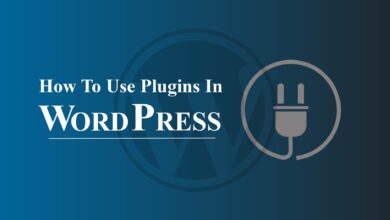What Is A WordPress? A Comprehensive Guide For Beginners In 2024

Are you a beginner and want to know what is a WordPress website?
If you are running a small business, and want to introduce it to the whole world, you just need a website. But a thought gets stuck in your head which tools do I need to build or which developers do I hire to build a professional website for me?
We have good news for you. Now you can create and host your website by yourself in no time. You don’t require any coding skills or technical knowledge. All you need is the data or content which you publish on your site and this is all achieved using a tool called WordPress.
Now you will be thinking about what WordPress actually is. How do I use it? Don’t worry. Here is a complete and beginner-friendly guide for you that will show you everything you want to know from the beginning. Without further ado, let’s dive into it.
What Is A WordPress?
WordPress was first released in 2003 as a simple blogging platform. It was created by co-founders Matt Mulenweg and Mike Little. Over the years, WordPress has evolved into a full-featured content management system and is now used by over 60 million websites worldwide.
WordPress is an open-source Content Management System (CMS) used to create websites and blogs. It’s based on PHP and MySQL and is free to use. With WordPress users can easily create, manage, and publish content without needing advanced technical knowledge. It also has a large library of themes and plugins to enhance functionality.
Throughout its history, WordPress has maintained its focus on usability, making it accessible to users with varying levels of technical expertise. Today, it remains one of the most popular and widely used content management systems in the world.
Why Should I Choose WordPress As My Website Platform?
There are several reasons to choose WordPress as a website platform:
- User-friendly: WordPress is known for its ease of use, allowing users to create, manage, and publish content without needing advanced technical knowledge.
- Customizable: With thousands of plugins and themes available, users can customize the look and functionality of their site to fit their specific needs.
- SEO-friendly: WordPress is optimized for search engines and has several SEO plugins available to help improve visibility and ranking.
- Mobile-responsive: Many WordPress themes are designed to be mobile-responsive, ensuring that your site will look great on any device.
- Large community: WordPress has a large and active community of users, developers, and experts, making it easy to find help and support when needed.
- Cost-effective: WordPress is free and open-source, making it a cost-effective option for businesses and individuals on a budget.
- Regular updates: WordPress is actively maintained and updated by its developers, ensuring that your site remains secure and up-to-date.
- Easy to install for beginners: It’s quite easy to get started on WordPress, even if you have never dealt with a CMS or built websites before.
What Types Of Websites Can WordPress Make?
WordPress can be used to create a wide range of websites, including:
- Blogs
- Portfolios
- Business websites
- Online stores (e-commerce)
- News websites
- Community websites (forums, social networks)
- Educational websites (online courses)
- Non-profit websites
- Job board websites
- Photography websites
Due to its versatility and a large library of plugins and themes, WordPress can be customized to meet the specific needs of almost any type of website.
Who Uses WordPress?
WordPress’s user-friendly interface and flexible customization options make it a popular choice for individuals and organizations of all sizes and industries.
WordPress is used by a wide range of individuals and organizations, including bloggers, small business owners, freelancers, enterprise companies, non-profits, online stores and e-commerce websites, news and media organizations, educational institutions, government agencies, and creative professionals like photographers, designers, etc.
WordPress.org vs. WordPress.com:
These are two different platforms based on WordPress software.
WordPress.org:
It is the self-hosted version of WordPress, which means you will need to sign up for a web hosting account and install the WordPress software on your own server. With this option, you have full control over your site, including the ability to install custom plugins and themes, monetize your site, and own your data.
WordPress.com:
It is a cloud-based platform that provides hosting and website management services. WordPress.com takes care of security, backups, and software updates, but you will have limited customization options compared to WordPress.org. Additionally, you will not have the ability to monetize your site or access some advanced features.
The choice between WordPress.org and WordPress.com will depend on your specific needs and goals for your website. If you require complete control and customization, WordPress.org is the best option. However, if you prefer a simpler, more hands-off approach, WordPress.com may be a better fit.
Websites That Use WordPress In 2024:
Millions of websites use WordPress including:
- Forbes
- TechCrunch
- CNN
- The New Yorker
- Bloomberg
- MTV News
- Sony Music
- The Walt Disney Company
- Spotify
- Time Inc.
How To Get Started With WordPress?
Now we hope that you have become very well aware of the importance and use of WordPress. You are probably thinking about how to use WordPress to create and host a website.
Here are all the necessary steps you can take to get started with your WordPress site:

Step #1: Choose A Hosting Provider And Sign Up For An Account:
First of all, determine your website’s needs such as storage space, traffic volume, and budget. Then look for hosting providers that offer reliable service, technical support, and desired features.
Some of the available providers include:
- Shared Hosting
- Managed VPS
- Dedicated hosting
- Cloud hosting
- Colocation hosting
Select the hosting provider that fits your budget and meets your website’s needs. After choosing the desired provider, follow the steps provided by the hosting provider to set up your account.
Many hosting providers offer domain registration services, or you can purchase a domain name from a separate registrar. Now connect your domain name to your hosting account.
Step #02: Install WordPress Through The Hosting Provider Or Manually From Wordpress.Org
Follow these steps to install WordPress through the hosting provider:
- Log in to your hosting account control panel.
- Look for an option to install WordPress, usually under “Website” or “Software/Services“.
- Follow the prompts to select and install WordPress on your account.
- Provide the necessary information such as database name, username, and password.
- Wait for the installation process to complete.
- Log in to the WordPress dashboard to begin customizing your website.
- If your hosting provider does not have a built-in installer, you can manually install WordPress by downloading it from WordPress.org and uploading it to your hosting account via FTP.
Install WordPress Manually From Wordpress.Org
Follow these steps to install WordPress manually from WordPress.org:
- Download WordPress from WordPress.org.
- Upload the WordPress files to your hosting account via FTP.
- Create a MySQL database for WordPress on your hosting account.
- Run the WordPress installation script by accessing the URL in your web browser.
- Provide the necessary information such as database name, username, and password.
- Complete the installation process by following the prompts.
- Log in to the WordPress dashboard to begin customizing your website.
Step #03: Choose A Theme And Customize It To Your Preference
Website Customization:
Website customization in WordPress refers to the process of modifying the design and functionality of a WordPress website to suit the unique needs and preferences of the website owner. Customization can include:
- Choosing a theme: Select a pre-made design template for your website.
- Customizing the theme: Adjust the theme’s settings, colors, fonts, and layout to match your brand.
- Adding pages and posts: Creating content for your website, such as text, images, and videos.
- Installing plugins: Adding additional functionality to your website, such as forms, social media integration, and e-commerce tools.
- Customizing the menu: Create a navigation menu to help visitors find your content.
- Widgets: Adding and arranging small, pre-designed elements to various sections of your website, such as a search bar or recent posts.
- Custom code: Write custom HTML, CSS, or PHP code to further modify the appearance and functionality of your website.
Choosing Themes:
A theme in WordPress is a pre-designed template that controls the look and feel of a WordPress website. Themes determine the layout, font, color scheme, and overall design style of a website. They also determine which widgets and features are displayed, and where they are located on the site.
WordPress has a large repository of free and paid themes to choose from, making it easy to find a design that fits the look and feel you want for your website.
Themes can be customized by adjusting settings and adding custom CSS or other code to modify the design to your liking. Using a theme provides a starting point for your website’s design, but you can make many changes to the theme to make it unique to your brand.
Step #04: Create Pages And Posts, And Add Media (Images And Videos)
To create pages and posts in WordPress:
- Log in to your WordPress dashboard
- Go to Pages > Add New or Posts > Add New
- Enter title and content
- Use the visual editor or HTML editor to format content
- Publish or save as a draft.
To Add Media In WordPress:
- Log in to your WordPress dashboard
- Go to Media > Add New
- Select files to upload or drag and drop files
- Edit image details (title, caption, alt text)
- Insert media into the post/page using the Add Media button in the editor.
Note: The exact steps may vary slightly based on your WordPress theme and version.
Step #05: Install Plugins To Add Additional Functionality:
Plugins in WordPress are add-ons that extend the functionality of a WordPress website. They add new features and functions to a website, such as contact forms, social media sharing, and e-commerce. They are installed and activated through the WordPress dashboard.
Plugins are divided into two main categories:
- Must-have plugins
- Niche-specific plugins
Basic Plugins:
Some basic plugins and their need in WordPress are:
- Yoast SEO: Improves search engine optimization and readability of website content.
- Jetpack: provides security, backup, and performance optimization features.
- Contact Form 7: allows users to add contact forms to their website.
- WooCommerce: Enables e-commerce functionality for selling products and services.
- WP Super Cache: Improves website performance by caching pages and posts.
- Akismet Anti-Spam: Filters out spam comments and trackbacks.
- All-in-One WP Migration: Helps backup and migrate a website.
These plugins are considered basic because they address common needs for most websites, such as security, performance optimization, and functionality.
Install The PLugins
To install plugins in WordPress, follow these steps:
- Log in to your WordPress dashboard.
- Go to the “Plugins” section and select “Add New”.
- Search for the plugin you want to install or upload a plugin file if you have it saved on your computer.
- Click “Install Now” and then “Activate” the plugin.
- Configure the plugin settings as needed through the WordPress dashboard or the plugin’s own settings page.
Note: Some plugins may have additional steps or requirements for installation and activation, so be sure to read the plugin documentation before installing.
Step #06: Set Up Permalinks And SEO To Improve Search Engine Visibility:
Permalinks in WordPress are the permanent URLs to your individual pages and posts. They are the web addresses that are used to link to your content, and they remain unchanged even if you change the title of your post or page.
By default, WordPress uses a basic URL structure that includes the date and post ID, but this can be changed to a more user-friendly and descriptive structure. Custom permalinks can improve the readability and SEO of your website by including keywords and making the URLs more descriptive.
In WordPress, you can set your permalink structure in the Settings > Permalinks section of the dashboard. You can choose from several options, such as post name, category, post name, or custom structure.
It’s important to choose a permalink structure that makes sense for your website and to avoid changing your permalink structure once you have published content, as this can cause broken links.
SEO (Search Engine Optimization) is important in WordPress because it helps improve the visibility of a website in search engine results. This can lead to more organic traffic, which can result in more leads, sales, and conversions for your business.
Step #07: Start Publishing Content And Promoting Your Website
Start by creating high-quality, valuable content that appeals to your target audience. This can include blog posts, pages, products, or any other type of content relevant to your website. Promote your content on social media platforms like Facebook, Twitter, Instagram, and LinkedIn to reach a wider audience.
Or build an email list and send regular newsletters or promotional emails to keep your subscribers engaged and informed about your latest content and offerings. Partner with influencers or bloggers in your industry to promote your content and reach a new audience.
Useful WordPress Tips And Tricks:
Here are some useful tips and tricks for using WordPress:
- Use a child theme: Create a child theme to make changes to your theme’s design without affecting the original code.
- Speed up your website: Optimize your images, use a caching plugin, and minimize the number of plugins you use to speed up your website.
- Take advantage of plugins: Explore the wide range of plugins available for WordPress to add new features and functionality to your site.
- Make use of post formats: Make use of post formats in WordPress to create different types of content, such as video, audio, or galleries.
- Customize your permalinks: Customize your permalinks to make them more readable and user-friendly, and to improve your SEO.
- Make use of widgets: Use widgets to add new elements and functionality to your site, such as sidebars, menus, and social media icons.
- Use custom fields: Use custom fields to add additional information to your posts and pages, such as dates, authors, or even custom text.
- Optimize your images: Optimize your images before uploading them to your website to reduce their file size and improve your site’s load time.
- Make use of shortcodes: Use shortcodes to add complex elements, such as buttons, columns, or tabs, to your site without having to write any code.
- Make use of the WordPress REST API: Make use of the WordPress REST API to create custom applications and integrations with other platforms and services.
Bottom line:
That’s it! We hope this article answers all your queries regarding WordPress. The best thing about the use of WordPress as a website-building platform is that you can do it all by yourself and don’t have to hire anyone.
The most budget-friendly solution available for creating a website is indeed using WordPress. The best way to experience the power of WordPress in a true sense is by using it. So, let’s give it a try, and let us know your feedback in the comments. We wish you Good Luck!
Frequently Asked Questions (FAQs):
1. What is WordPress?
WordPress is a content management system (CMS) used to create and manage websites. It is open-source software, meaning it can be freely used, modified, and distributed by anyone.
2. Is WordPress Free To Use?
Yes, WordPress is free to use, but you will need to pay for hosting and a domain name if you want to have a live website.
3. Can I Use WordPress For E-Commerce Websites?
Yes, you can use WordPress for e-commerce websites by using plugins such as WooCommerce.
4. How Do I Install WordPress?
You can install WordPress either through your hosting provider’s control panel or manually from WordPress.org.
5. How Do I Customize My WordPress Website?
You can customize your WordPress website by choosing a theme, adding plugins, and editing the code if needed.
6. Can I Use WordPress For A Blog?
Yes, WordPress is primarily used as a blogging platform and is highly popular for this purpose.
7. How Do I Add Pages And Posts To My WordPress Website?
You can add pages and posts to your WordPress website through the admin dashboard by using the “Posts” and “Pages” sections.
8. Can I Use WordPress For A Portfolio Website?
Yes, you can use WordPress to create a portfolio website by using a theme specifically designed for portfolios or by using a plugin.
9. What Is A Plugin In WordPress?
A plugin in WordPress is a software component that adds additional functionality to your website. There are thousands of plugins available for WordPress, covering a wide range of features and functionality.